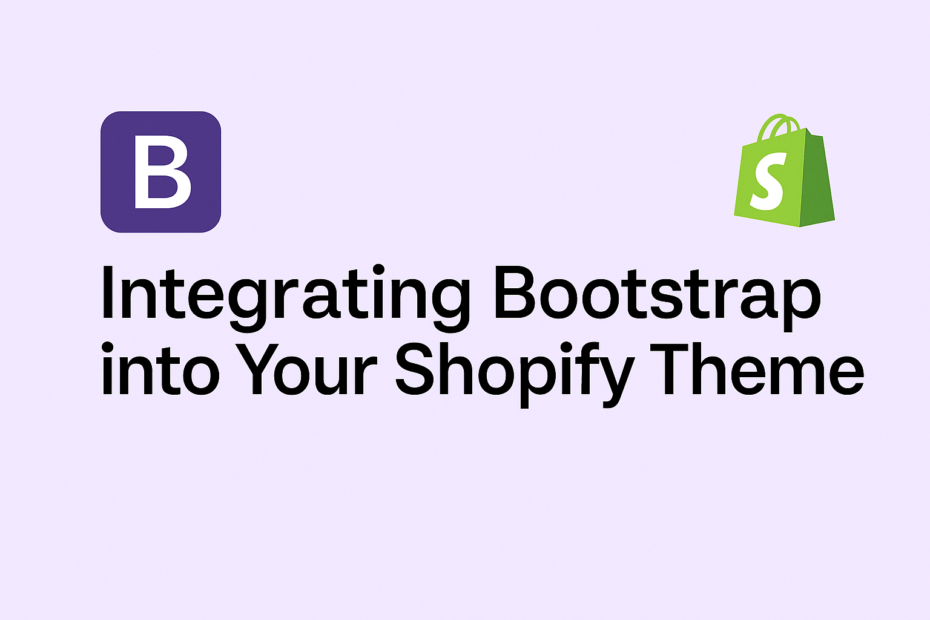Integrating Bootstrap into Your Shopify Theme
Bootstrap is a popular front-end framework that can help you design and develop responsive and mobile-first websites quickly. Integrating Bootstrap into your Shopify theme can enhance the design and functionality of your online store. In this guide, we’ll show you how to add Bootstrap to your Shopify theme step by step.
Step 1: Get Bootstrap CDN Links
First, you need to get the Bootstrap CDN links. These links will allow you to include Bootstrap’s CSS and JavaScript files in your Shopify theme.
<!-- Bootstrap CSS -->
<link href="https://cdn.jsdelivr.net/npm/bootstrap@5.3.0-alpha1/dist/css/bootstrap.min.css" rel="stylesheet">
<!-- Bootstrap JS -->
<script src="https://cdn.jsdelivr.net/npm/bootstrap@5.3.0-alpha1/dist/js/bootstrap.bundle.min.js"></script>Step 2: Add the CSS Link
Open your Shopify theme files and locate the theme.liquid file. This file is usually found in the “Layout” or “Sections” folder of your theme. Add the Bootstrap CSS link inside the <head> section of the theme.liquid file.
<head>
...
<link href="https://cdn.jsdelivr.net/npm/bootstrap@5.3.0-alpha1/dist/css/bootstrap.min.css" rel="stylesheet">
...
</head>Step 3: Add the JavaScript Link
Next, add the Bootstrap JavaScript link before the closing </body> tag in the theme.liquid file. This will ensure that the Bootstrap JavaScript is loaded correctly.
<body>
...
<script src="https://cdn.jsdelivr.net/npm/bootstrap@5.3.0-alpha1/dist/js/bootstrap.bundle.min.js"></script>
</body>Step 4: Verify Integration
To verify that Bootstrap has been successfully integrated into your Shopify theme, you can use Bootstrap classes and components in your theme files. For example, you can use Bootstrap’s grid system to create responsive layouts, or you can use Bootstrap’s navigation components to create a responsive navigation menu.
<div class="container">
<div class="row">
<div class="col-md-6">
<!-- Your content here -->
</div>
<div class="col-md-6">
<!-- Your content here -->
</div>
</div>
</div>
<nav class="navbar navbar-expand-lg navbar-light bg-light">
<div class="container">
<a class="navbar-brand" href="#">Navbar</a>
<button class="navbar-toggler" type="button" data-bs-toggle="collapse" data-bs-target="#navbarNav" aria-controls="navbarNav" aria-expanded="false" aria-label="Toggle navigation">
<span class="navbar-toggler-icon"></span>
</button>
<div class="collapse navbar-collapse" id="navbarNav">
<ul class="navbar-nav">
<li class="nav-item">
<a class="nav-link active" aria-current="page" href="#">Home</a>
</li>
<li class="nav-item">
<a class="nav-link" href="#">About</a>
</li>
<li class="nav-item">
<a class="nav-link" href="#">Services</a>
</li>
<li class="nav-item">
<a class="nav-link" href="#">Contact</a>
</li>
</ul>
</div>
</div>
</nav>Conclusion
Integrating Bootstrap into your Shopify theme can help you create a more responsive and visually appealing online store. By following the steps outlined in this guide, you can easily add Bootstrap to your Shopify theme and start using its powerful features to enhance your store’s design and functionality.