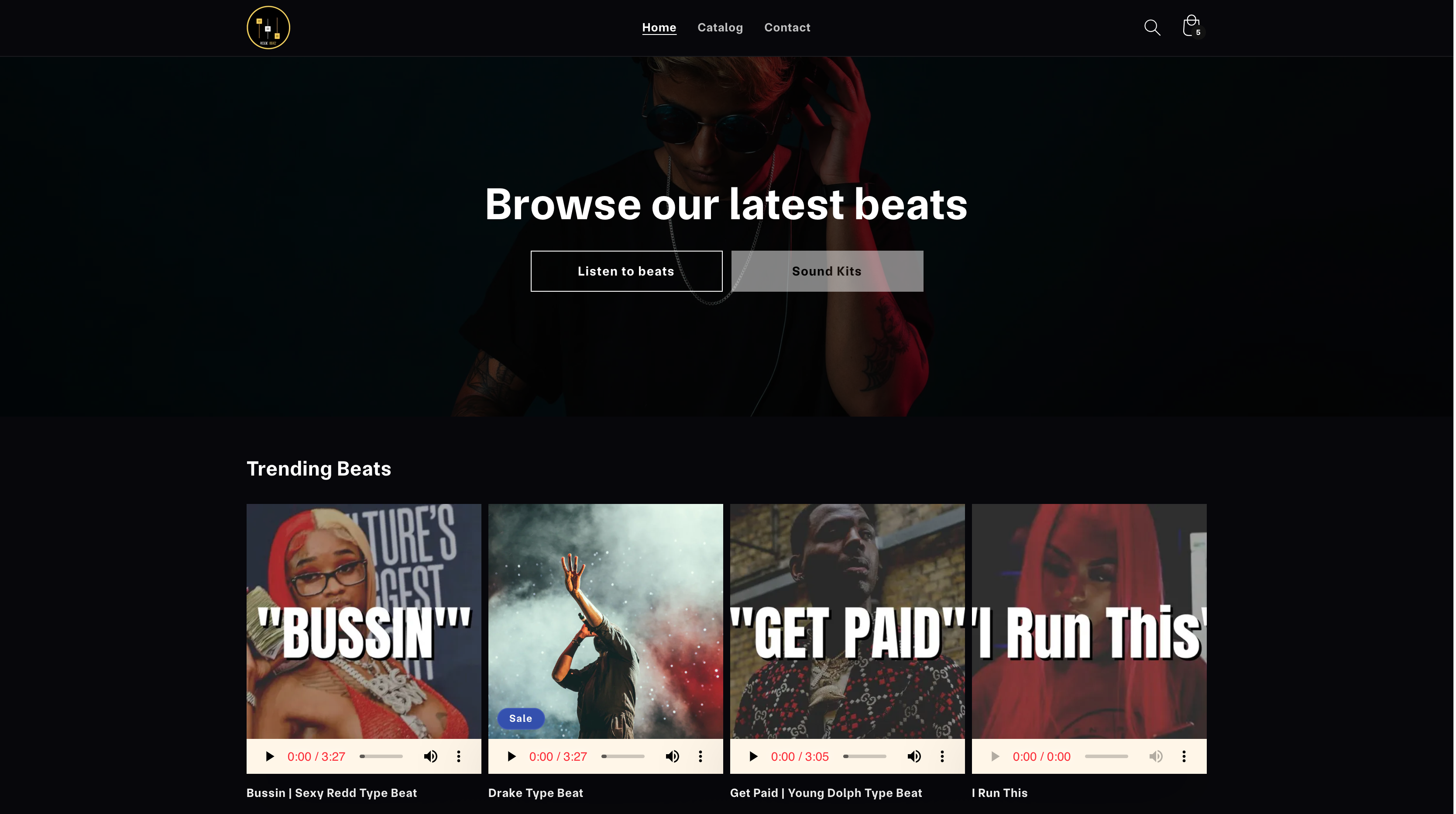How to Install Beatifyy Beatstore Starter Kit for Shopify Template
In the ever-evolving world of e-commerce, having an attractive and user-friendly online store is essential for success. Shopify, one of the leading e-commerce platforms, offers a variety of templates to help you customize your store to perfection. One such template is the Beatifyy Beatstore Starter Kit, designed specifically for those in the music industry. In this comprehensive guide, we will walk you through the step-by-step process of installing the Beatifyy Beatstore Starter Kit for your Shopify store.
Table of Contents
- Introduction
- Download the Template File
- Access Your Shopify Dashboard
- Navigate to Online Store
- Choose Themes
- Upload the Theme
- Select the Theme
- Install Apps
- Using Metafield Guru
- Linking Producers to Metafield Guru Field: product.audio
- Upload Products
- Attach MP3 Files
- Conclusion
- FAQs
1. Introduction
The Beatifyy Beatstore Starter Kit is an excellent choice for musicians and producers looking to sell their beats and music online. With its sleek design and user-friendly features, it’s a perfect fit for your Shopify store. Let’s get started on installing it.
2. Download the Template File
The first step is to download the Beatifyy Beatstore Starter Kit template file. You can find this file on the official Beatifyy website or through a trusted source. Make sure to save it to your computer.
3. Access Your Shopify Dashboard
Log in to your Shopify account and access your dashboard. This is where all the magic happens. If you don’t have a Shopify account yet, sign up for one.
4. Navigate to Online Store
On your Shopify dashboard, navigate to the “Online Store” section on the left-hand side menu. Click on it to expand the options.
5. Choose Themes
Under the “Online Store” section, you will see “Themes.” Click on it to access the themes section of your store.
6. Upload the Theme
In the themes section, look for the “Upload theme” button. Click on it to upload the Beatifyy Beatstore Starter Kit template file you downloaded earlier.
7. Select the Theme
Once the template file is uploaded, you’ll see it listed among your themes. Select the Beatifyy Beatstore Starter Kit as your active theme.
8. Install Apps
To enhance your store’s functionality, consider installing apps that can help you manage your products and customers. Shopify offers a wide range of apps to choose from.
9. Using Metafield Guru
Metafield Guru is a powerful app that allows you to add custom fields to your products. This is especially useful when you want to provide additional information about your beats, such as producer details.
10. Linking Producers to Metafield Guru Field: product.audio
In Metafield Guru, create a custom field for your products called “product.audio.” This field will be used to link your beats to their respective producers.
11. Upload Products
With your template in place and Metafield Guru set up, it’s time to start uploading your beats as products. Ensure that you provide detailed descriptions, prices, and relevant tags for each product.
12. Attach MP3 Files
Don’t forget to attach your MP3 files to each product. This allows customers to preview and purchase your beats directly from your store.
13. Conclusion
Congratulations! You’ve successfully installed the Beatifyy Beatstore Starter Kit for your Shopify store. With its stunning design and powerful features, you’re well on your way to selling your beats online.
FAQs
1. Can I customize the Beatifyy Beatstore Starter Kit template?
Absolutely! You can customize the template to match your brand’s style and preferences.