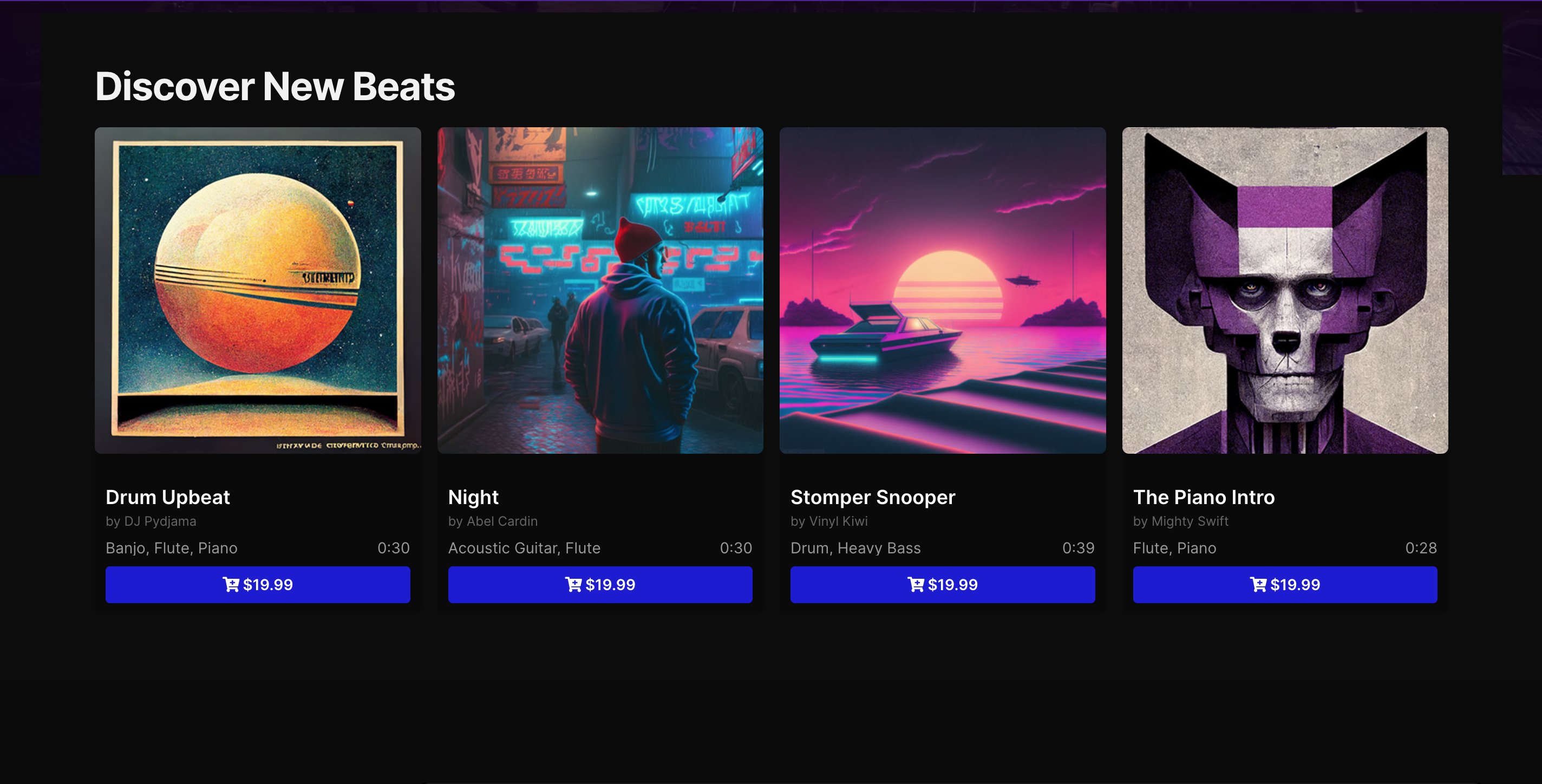Setting up a beat selling website on WordPress has never been easier, thanks to the Sonaar Rebirth Template KitSonaar Rebirth is a WordPress theme specifically designed for selling beats and music-related produc.... Follow these step-by-step instructions to transform your passion for music into a fully functional online beat storeAn online beat store is a digital platform where music producers and artists can buy or license beat... More.
Step 1: Purchase the Theme
The first step in setting up your beat selling website on WordPress is to purchase the Sonaar Rebirth Template KitSonaar Rebirth is a WordPress theme specifically designed for selling beats and music-related produc.... Click here to purchase theme
Once you’ve completed the purchase, download the theme files to your computer. You will need these files for the installation process in the subsequent steps.
Step 2: Obtain Necessary Licenses
Before starting the installation process, ensure you have the necessary licenses for Elementor Pro and MP3 Audio Player Pro Business Edition. These are premium plugins required for the proper functioning of the Sonaar Rebirth Template KitSonaar Rebirth is a WordPress theme specifically designed for selling beats and music-related produc....
Step 3: Install Hello Elementor Theme
- Navigate to your WordPress dashboard.
- Go to WP-Admin > Appearance > Themes > Add New.
- Search for “Hello Elementor” and install it.
- Activate the Hello Elementor theme.
Step 4: Install Required Plugins
- Install and activate the following plugins:
- Advanced Custom Fields (free)
- Elementor (free)
- Elementor ProElementor Pro is a premium page builder plugin for WordPress that allows users to design and customi... More (pro version)
- MP3 Audio Player (free)
- MP3 Audio Player Pro Addon (business version)
- WooCommerce (free)
Step 5: Activate Licenses
- Activate your licenses for Elementor ProElementor Pro is a premium page builder plugin for WordPress that allows users to design and customi... More and MP3 Audio Player Pro.
Step 6: Download Sonaar RebirthSonaar Rebirth is a WordPress theme specifically designed for selling beats and music-related produc... Importer Plugin
- Log in to Sonaar.io and go to “My Account” > “Downloads.”
- Download the plugin file “srp-rebirth-importer.zip.”
Step 7: Install the Importer Plugin
- In your WordPress dashboard, go to WP-Admin > Plugins > Add New > Browse.
- Upload and install the “srp-rebirth-importer.zip” file.
Step 8: Activate Backup & Demo Content Extension
- Go to WP-Admin > Unyson.
- Activate the “Backup & Demo Content” extension. If Unyson is not installed, go to WP-Admin > Plugins > Add New and install the Unyson plugin.
Step 9: Activate Rebirth License
- Go to WP-Admin > Plugins > Sonaar Templates License Key.
- Activate your Rebirth license key.
Step 10: Import Demo Content
- Go to WP-Admin > Tools > Demo Content Install.
- Import the Rebirth demo content.
Watch Video Here
Important Note: Use a Staging Server
It’s advisable to develop the new website on a staging server with a fresh copy of WordPress. This ensures your existing website continues to run smoothly, and you have the flexibility to design the new website at your own pace. You can export/import old blog posts using WP-Admin > Tools > Import/Export.
Once your new website is ready to launch, simply point your domain name to the staging server to make it your new “live” server.
By following these steps, you’ll have successfully set up the Sonaar Rebirth Template KitSonaar Rebirth is a WordPress theme specifically designed for selling beats and music-related produc..., and your beat-selling website will be ready to showcase your music to the world. Good luck with your online music venture!