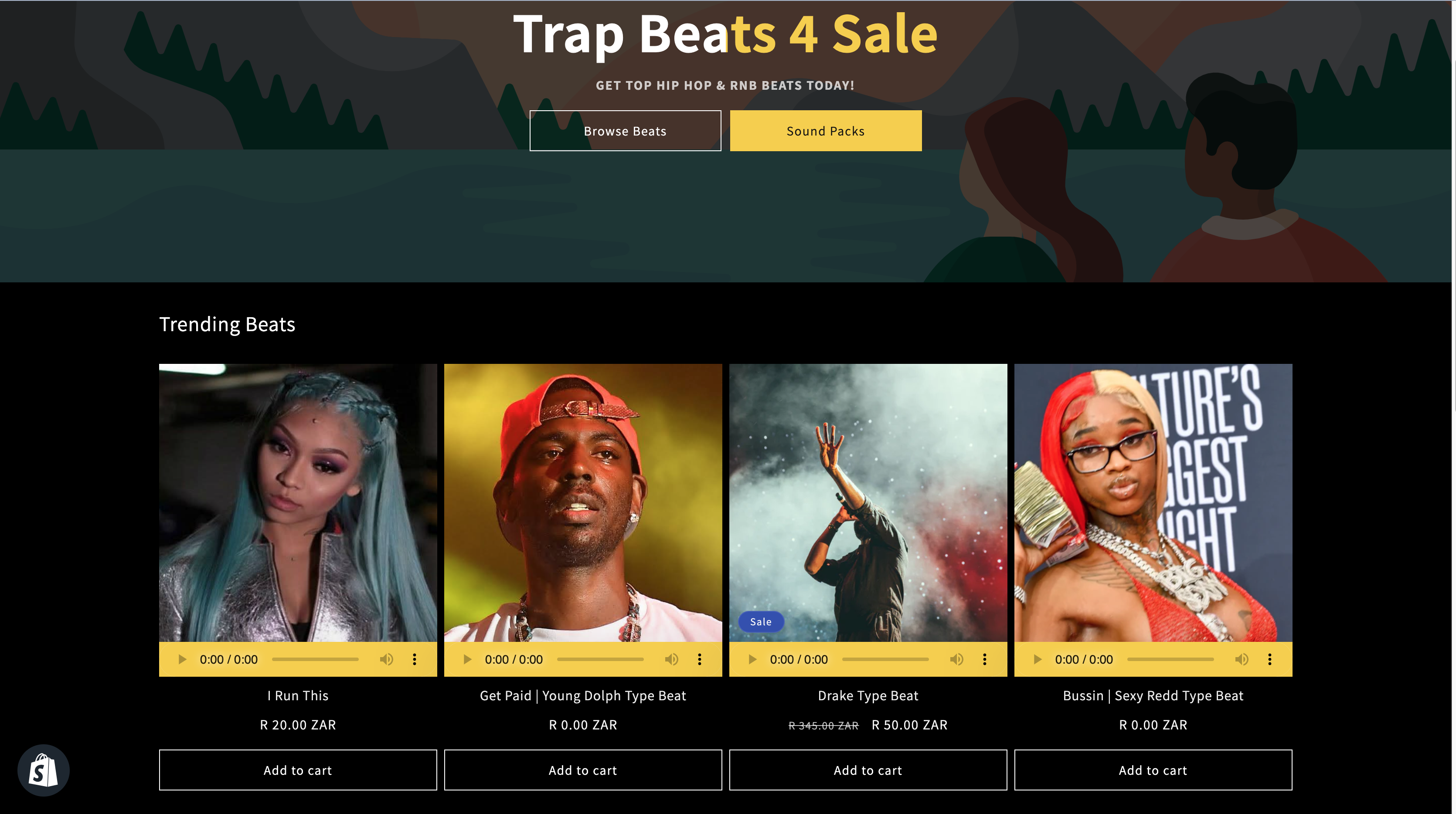In the world of e-commerce, visual appeal plays a crucial role in attracting and retaining customers. If you’re running a Shopify store and you have audio elements on your website, you may want to customize the color of your HTML audio player to match your brand’s aesthetics. In this article, we’ll walk you through the steps to change the HTML audio color for your Shopify store.
Table of Contents
- Introduction
- Accessing Shopify Admin
- Navigating to Online Store
- Editing Code
- Finding “music-player.css”
- Adding Custom CSS Code
- Styling the Control Panel
- Styling the Mute Button
- Styling the Play Button
- Adding Hover Effect to the Play Button
- Setting Text Color for Current Time Display
- Setting Text Color for Time Remaining Display
- Styling the Timeline
- Styling the Volume Slider
- Conclusion
- FAQs
1. Introduction
Your online store’s audio player can be an essential element for enhancing user experience, but it should also be visually appealing. Customizing the HTML audio player’s color can make it blend seamlessly with your website’s design.
2. Accessing Shopify Admin
To get started, log in to your Shopify admin panel.
3. Navigating to Online Store
Once logged in, navigate to the “Online Store” section in the left sidebar.
4. Editing Code
Under the “Online Store” section, click on “Edit code” to access your store’s HTML and CSS files.
5. Finding “music-player.css”
In the code editor, look for the “music-player.css” file. This file controls the styling of the audio player.
6. Adding Custom CSS Code
Insert the following CSS code at the bottom of the “music-player.css” file:
/* Set the background color of the control panel to #56AEFF */
audio::-webkit-media-controls-panel {
background-color: #56AEFF;
}
/* Style the mute button with a background color of #B1D4E0 and make it circular */
audio::-webkit-media-controls-mute-button {
background-color: #B1D4E0;
border-radius: 50%;
}
/* Set the background color of the control panel to #56AEFF */
audio::-webkit-media-controls-panel {
background-color: #56AEFF;
}
/* Style the play button with a background color of #B1D4E0 and make it circular */
audio::-webkit-media-controls-play-button {
background-color: #B1D4E0;
border-radius: 50%;
}
/* Add a hover effect to the play button by changing the background color to a semi-transparent version of #B1D4E0 */
audio::-webkit-media-controls-play-button:hover {
background-color: rgba(177, 212, 224, .7);
}
/* Set the text color of the current time display to white (#fff) */
audio::-webkit-media-controls-current-time-display {
color: #fff;
}
/* Set the background color of the control panel to #56AEFF */
audio::-webkit-media-controls-panel {
background-color: #56AEFF;
}
/* Set the text color of the time remaining display to white (#fff) */
audio::-webkit-media-controls-time-remaining-display {
color: #fff;
}
/* Set the background color of the control panel to #56AEFF */
audio::-webkit-media-controls-panel {
background-color: #56AEFF;
}
/* Style the timeline with a background color of #B1D4E0, add a border-radius, and adjust margins */
audio::-webkit-media-controls-timeline {
background-color: #B1D4E0;
border-radius: 25px;
margin-left: 10px;
margin-right: 10px;
}
/* Set the background color of the control panel to #56AEFF */
audio::-webkit-media-controls-panel {
background-color: #56AEFF;
}
/* Style the volume slider with a background color of #B1D4E0, add a border-radius, and adjust padding */
audio::-webkit-media-controls-volume-slider {
background-color: #B1D4E0;
border-radius: 25px;
padding-left: 8px;
padding-right: 8px;
}
7. Styling the Control Panel
This code sets the background color for the control panel of the audio player to a vibrant blue (#56AEFF).
8. Styling the Mute Button
The mute button is styled with a calming blue-green color (#B1D4E0) and given a circular shape.
9. Styling the Play Button
The play button also receives the same blue-green color and circular shape treatment.
10. Adding Hover Effect to the Play Button
A subtle hover effect is added to the play button, making it slightly transparent when hovered over.
11. Setting Text Color for Current Time Display
The text color of the current time display is set to white (#fff) for better visibility against the blue background.
12. Setting Text Color for Time Remaining Display
Similarly, the text color for the time remaining display is also set to white (#fff).
13. Styling the Timeline
The timeline, where you can track the audio’s progress, gets a background color of blue-green (#B1D4E0), rounded corners, and adjusted margins.
14. Styling the Volume Slider
Lastly, the volume slider is styled with the same blue-green color, a border-radius for a smoother look, and padding for better usability.
15. Conclusion
Customizing the HTML audio player’s color in your Shopify store can help you create a more cohesive and visually appealing website. By following these steps and adding the provided CSS code, you can achieve a professional and brand-consistent look for your audio player.
16. FAQs
Q1: Can I use different colors for my audio player?
Yes, you can customize the colors to match your brand or website design by modifying the CSS code accordingly.
Q2: Will these changes affect the functionality of the audio player?
No, these changes only affect the visual styling of the audio player and won’t impact its functionality.
Q3: Do I need to have coding skills to make these changes?
Basic knowledge of HTML and CSS is helpful, but you can follow the provided steps and code snippet for easy customization.
Q4: Can I revert to the default audio player style?
Yes, you can remove the added CSS code or comment it out to revert to the default style.
Q5: Where can I find more resources on Shopify customization?
You can explore Shopify’s official documentation and community forums for additional guidance on customizing your store.