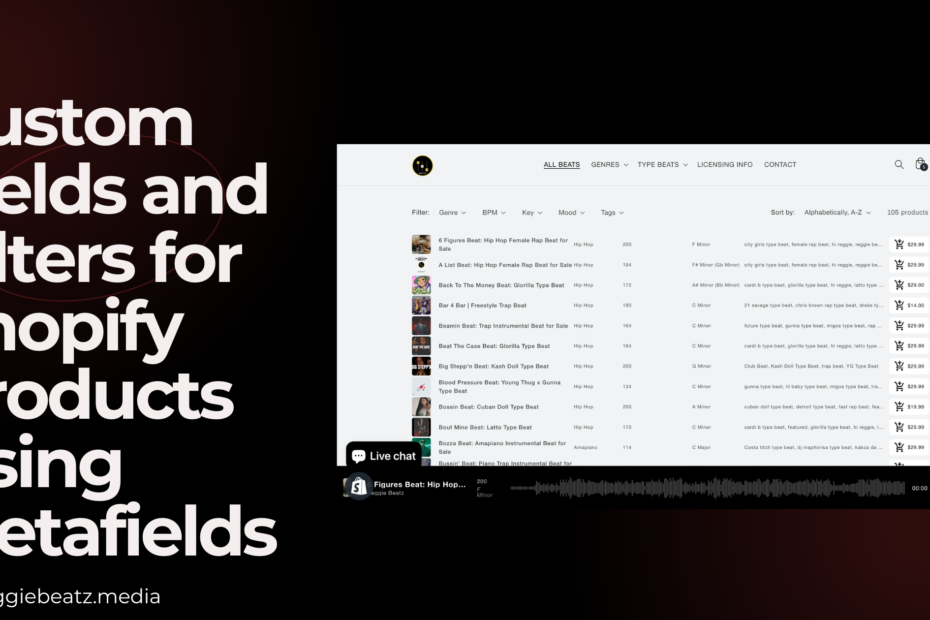To add custom filters for Shopify products using metafields, follow these steps:
- Login to your Shopify Dashboard: Go to https://www.shopify.com and login to your Shopify account.
- Install Metafield Guru App: In your Shopify Dashboard, go to Apps and search for “Metafield Guru.” Install the app and follow the setup instructions.
- Install Search & Discovery App: Search for “Search & Discovery” in the Shopify App Store and install the app. Follow the setup instructions provided by the app.
- Activate and Allow App Embed for Search & Discovery: Once the Search & Discovery app is installed, activate it and allow it to embed on your Shopify store. This will enable the app to work with your store’s products and metafields.
- Configure Custom Filters: In the Metafield Guru app, define the custom metafields for your products, such as “Genre,” “Mood,” and “BPM.” Add the necessary options or values for each metafield.
- Configure Filters in Search & Discovery: In the Search & Discovery app settings, configure the filters to use the custom metafields you created in Metafield Guru. Save your changes.
- Test Filters: Visit your Shopify store and test the custom filters to ensure they are working correctly. Adjust settings as needed.