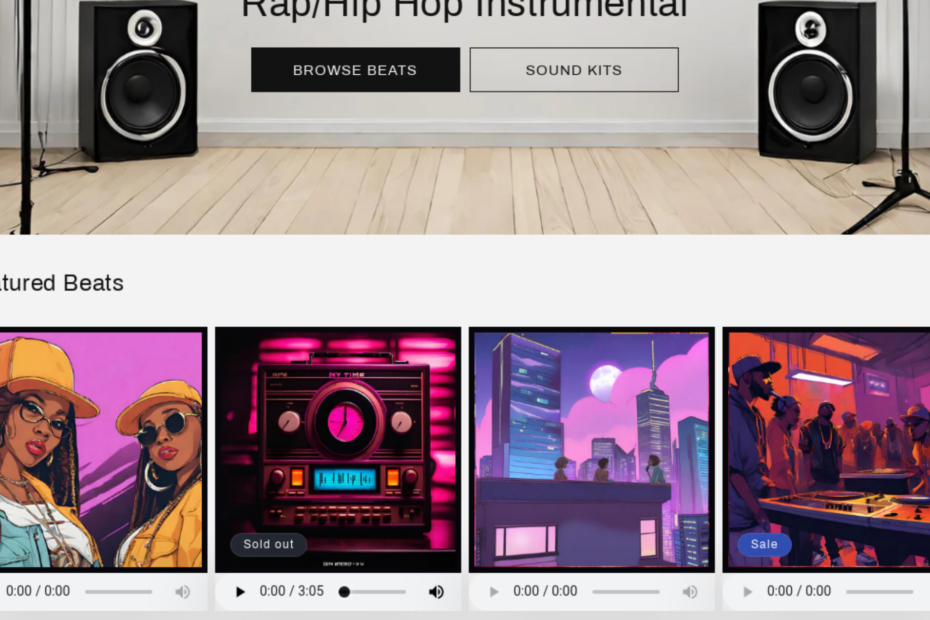Adding an Audio Player with Auto-Pause to Your Shopify Product Page
Are you looking to enhance your Shopify product pages with an audio preview feature? Adding an audio player can help your customers get a better sense of your products, especially if you’re selling music or other audio-related items. In this tutorial, we’ll show you how to add an audio player with auto-pause functionality to your Shopify product pages using the card-product.liquid template.
Step 1: Accessing the card-product.liquid Template
First, log in to your Shopify admin panel and navigate to the “Online Store” section. From there, click on “Themes” and then choose “Actions” > “Edit code” for the theme you want to edit. In the list of theme files, locate the “card-product.liquid” file and click on it to open the code editor.
Step 2: Adding the Audio Player Code
In the “card-product.liquid” file, find the place where you want to add the audio player. This is typically within the product loop where individual products are displayed. Paste the following code snippet:
liquidCopy code
<div class="player"> <audio oncontextmenu="return false;" controls controlsList="nodownload noplaybackrate"> <source src="{{ card_product.metafields.product.audio.value.url }}"> </audio> </div>
<script> document.addEventListener('play', function(e){ var audios = document.getElementsByTagName('audio'); for(var i = 0, len = audios.length; i < len;i++){ if(audios[i] != e.target){ audios[i].pause(); } } }, true); </script>This code snippet creates an audio player with controls for play, pause, and volume, and adds an event listener to pause other audio elements when a new one starts playing.
Step 3: Save and Test
After adding the code, click on the “Save” button to apply the changes to your theme. Now, navigate to your product pages to see the audio player in action. When you click on the play button for one audio element, any other audio elements on the page will automatically pause.
Customization Options
- Styling: You can style the audio player using CSS to match your theme’s design.
- Audio Sources: Ensure that the
{{ card_product.metafields.product.audio.value.url }}variable correctly points to the audio file for each product.
That’s it! You’ve successfully added an audio player with auto-pause functionality to your Shopify product pages. This feature can enhance the shopping experience for your customers, especially for products where audio previews are essential.